The Right Way to Easily Setup Yahoo Mail in Outlook
One of the earliest email services that everyone is familiar with is Yahoo mail. This email service was established in 1997 and has been active till now. Presently, it is the third-largest email service having nearly 200 million active users. However, many people who use their Yahoo account professionally can find it difficult to operate seamlessly if they don’t setup Yahoo mail in Outlook. Working professionals have to deal with a lot of emails regularly.
Effectively Setup
Yahoo Mail in Outlook
It is very simple to
configure yahoo mail setup for outlook. For doing it, you should enable
POP and IMAP on this email server. It will allow you to log into your Yahoo
account from the Outlook application. Follow the procedure given below for it.
- Sign into the Yahoo account
with your credentials.
- Navigate to your account icon
and tap ‘Account info.’
- Navigate to ‘Account Security.’
Once there, enable the ‘Allow apps that use lesser secure sign-in option.
Yahoo Mail Setup for Outlook when Two-Factor Authentication Is Enabled
If the two-factor
authentication is enabled in your Yahoo, you should create a new app-password
while you access your Yahoo account from another application. Follow these
points for it.
- Choose ‘Generate app password’
in the ‘Account Security.’
- From the dropdown, select
‘Outlook Desktop.’ Then tap ‘Generate.’
- After copying the password to
be used in Outlook, tap ‘Done.’
How to Setup Yahoo Mail in Outlook 2016?
You can also add your
Yahoo account in Outlook. Follow the series of steps given below to connect
yahoo mail to outlook.
- Go to Outlook and click ‘File.’
It will be present in the toolbar.
- Navigate to the section of
‘Info.’ After that, tap ‘Add Account.’
- Fill in your Yahoo account and
tap ‘Connect.’
- Fill in the password and tap
‘Connect.’
- Tap ‘Done’ and you can access Yahoo mails in Outlook.
You can also add your
account manually. For it, you have to mention the incoming and outgoing email
servers. Do it as follow.
- After filling in the Yahoo
email address, check ‘Let me set up my account manually.’ Tap ‘Connect.’
- Choose ‘IMAP’ from the
options.
- Fill in the app password that
you had created and tap ‘Connect.’
- If there’s a problem with account
connection, choose ‘Change Account Settings.’
- On the page of ‘IMAP Accounts
Setting,’ check the following information:
- Incoming mail should be
imap.mail.yahoo.com.
- The Port number should be 993.
- The encryption method should be
SSL/TLS.
- Outgoing mail should be
smtp.mail.yahoo.com and port number will be 465.
- The encryption method is SSL-TLS.
- Tap ‘Next.’
- Fill in the password of your
Yahoo account and tap connect. Then tap ‘Done.’
Conclusion
Yahoo mail is
consistently used by its wide user base. Now that you are aware of how to setupYahoo mail in Outlook, you can do so independently. Start accessing your
emails effectively after properly setting it up.
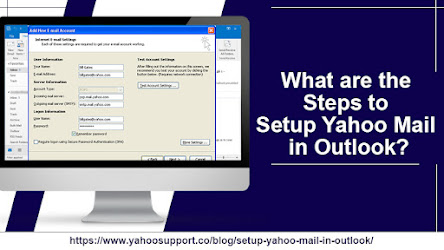



Comments
Post a Comment